Manage your team’s workload
Set chat limits
Chat limits are set in the Admin / Assignment rules section. Use them to distribute conversations between your team members and reduce overload.
This variable is global for your whole team.
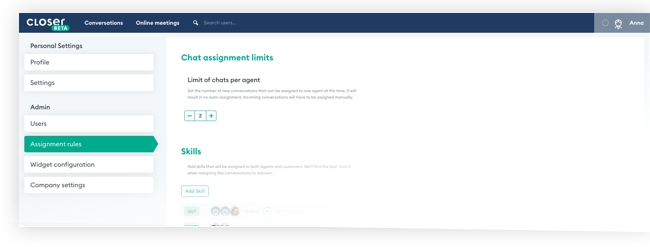
Snooze conversations
An adviser can use the snooze function to temporarily increase their chat limit (e.g. when they’re waiting for customer’s reply and would like to take another customer from the waiting queue). Conversation is automatically unsnoozed when customer replies.
Close conversations
Conversation can be closed with 2 built-in resolution statuses: Solved or Unsolved. Conversation will be put in the Closed tab, and the conversation.closed Webhook will be sent.
When customer replies it will be automatically reopened and assigned either to the last assigned adviser, or put in the waiting queue and automatically distributed.
Last updated
Was this helpful?